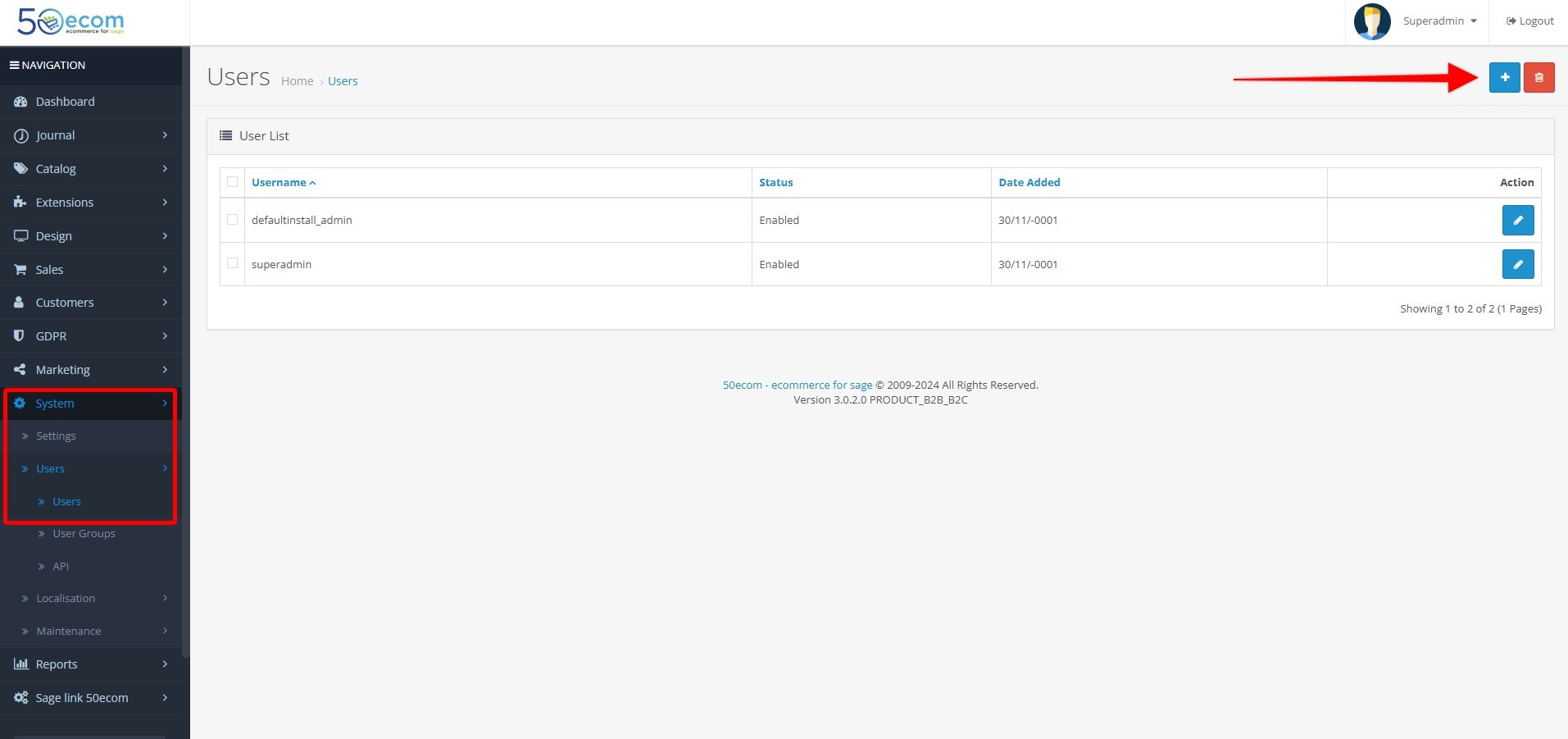Table of Content
Follow these steps to create a new admin user:
-
Log in to the Admin Dashboard:
- Access your OpenCart admin panel by navigating to the login URL (e.g.,
https://yourdomain.com/admin). - Enter your admin credentials to log in.
- Access your OpenCart admin panel by navigating to the login URL (e.g.,
-
Navigate to User Management:
- From the dashboard, go to the System menu in the left-hand sidebar.
- Under the System menu, click on Users, then select Users from the dropdown.
- Add a New User:
-
Fill in the User Details:
- Username: Enter a unique username for the new admin.
- User Group: Select the appropriate group for the user, such as "Administrator."
- Password: Set a strong password for the new user.
- Confirm Password: Re-enter the password to confirm.
- First Name and Last Name: Provide the user's personal details.
- Email Address: Enter a valid email address for the new user.
- Status: Set the status to "Enabled" to allow the user to log in.
-
Save the New User:
- After entering all the required details, click the Save button in the top-right corner to create the new admin user.
-
Test the New Admin Account:
- Log out of your current admin session.
- Log in using the newly created admin credentials to ensure everything is working correctly.